Continuing from previous post, 'Upgrade to Blogger Layouts features' ....
Two unwelcome problems occurred after the switch from old template to the new one with Layouts.
Aargh! Sidebar's Adsense ads and blog's links' color doing their disappearing act...now you see, now you don't!
Kept me so muddled and puzzled for many days as I struggled to rectify the problems. Googled for answers but unsuccessful. Hmm...had I been more knowledgeable in the configuration of html codes/css language, both of my problems could have been easily solved, I'm positive. Too bad..just had to rely on my own observations, trials and errors, plus brainstorming to get by for the time being until I can improve/expand my limited knowledge.
Nonetheless, in my google search for remedies, I found some very comprehensive and educative articles on html/css at David Raggett's guides, which I've bookmarked for further learning. Thanks, David for your generous sharing.
A friend teasingly remarked via email, "Aiyoh, my sympathies with your peacock blog....revamp till the owner also have its peacock feathers all flustered!" Haha...had a good laugh at my 'flustered' self in spite of the frustrations and mammoth tasks ahead.
Anyway, here's sharing the problems encountered and how-to solve, in my own way:
Problem #1 : I selected to display adsense ad units in my sidebar and posts. All the ads did show up initially. But when I edited their colors to blend with my blog, the adsense ads at the sidebar went missing on the main page, though it's displayed on the individual page of each post's url. The ads at the main body however, remained displayed throughout on both pages, regardless. Just couldn't understand why that happened! Occurred in both my blogs, this and the other testing blog.
After much trial and error in removing and adding again the ads, I observed that this disappearing act occurs only when the adsense ad that appears beneath each post is edited, which is done at Layout / Page Elements > Edit Blog Posts (configure inline ads). In its editing window, it is indicated that the ads will show up to 3 times on a page. Herein lies the riddle! It finally dawned on me after much brainstorming that I already have 3 ad units (1 after each post as selected) on the main body plus another one at the sidebar, which adds to 4 altogether on the main page. No wonder Google restricted the display of the ad at the sidebar. It seemed to prioritize the number of ads displayed on the main body rather than the sidebar if editing is made to the inline ads, subsequent to the initial ads placement.
Solution for #1 :
- The 4 ad units have to be removed and then added again. But first, edit the colors of the adsense ad units as you'd desire so that the edits are automatically saved before removal. To edit the ads that appear in the main body, go to Layout / Page Elements and click Edit for Blog Posts, then Configure the inline ads, and save when done. Next, click to Edit the Adsense gadget at the sidebar and save when done. Remember to be very precise when you configure the inline ads for the Blog posts, try to let the colours chosen be your final.
- Next, remove the ads. Click on the Monetize tab and look out for the words, 'Remove Ads'. Click on it and a message will appear to prompt you to confirm removal. Then, another message will appear to suggest that you complete the form to reapply the ads if you wish to.
- Continue to add the adsense ads again, by choosing the recommended first choice ie. to display ads in the sidebar and posts, then click the Next button to complete. A message pops up to confirm that adsense is enabled. Click to view blog....ads should be displayed as selected.
- That's it. Should you desire to edit the sidebar ads once again, it's okay. But remember to leave the ads after each post unedited, otherwise it'll trigger the sidebar ad to go missing again if you edit it. Should you need to edit it again to further improve its display, be prepared to repeat the whole solution process from step 1 and so on!
Problem #2 : The peacockflower blogspot was upgraded to a new template, 'Harbor' by Douglas Bowman. One blatant setback was the colors of all the links or hyperlinks in the blog will be changed from its original blue color to a light grey (same as text color) when it's being clicked on, and will not return to its original. Can you imagine how awful that will be when eventually all the links are clicked, resulting into a drably blog without color contrast? Gees, what's causing that, I wondered in disbelief! Very strange, this is the first time for me. I don't encounter this problem with the test blog, using the 'Thisaway (Green)' template by Dan Rubin.
Solution for #2 :
Final successful third attempt. Steps taken were :
- Pick a new template that does not pose this problem. Go to Layout / Pick New Template, then select a new template. Here, clicked on each of the template available and then preview template to see whether all the links are of one color or show the same problematic varied colors. Then, preview again the templates whose design best suit you and do not contain the problem as mentioned.
(I experimented and found that templates therein provided limited choices as all of Douglas Bowman's design have this same problem, as with many others, with the exception of designs by Darren Delaye and Dan Rubin. Since my other blog bears the latter's design, I finally had to choose one by the former and decided on 'Stretch Denim Light'. Incidentally, I later tweaked/fine-tuned its fonts and colours and am delighted with its charming and pleasant result. :-D ). - Click Save Template when you've made your final decision. And View Blog to see your new layout design.
To solve the second problem, I did earlier attempted twice to edit template with my limited knowledge, following Blogger Help here. Chose to do this way as the blog's first 'Harbor' template did not have elements such as Link/Visited Link Color and Sidebar Link/Visited Link Color in the Layout / Fonts and Colors tab for me to configure. Anyhow, threw up at the second attempt when a message appeared with error code: bX-27asnz.
To redress, I just removed whatever html edits I've made earlier and save template. Thank God, everything was back to normal again except the links' colour unresolved until I tried the third successful attempt above after a good night's rest and having uplifted my problem in prayer.
Praise The Lord!
Update: Sept 1 2009
As I've guessed, problem #2 above can easily be rectified at Layouts > Fonts and Colors, if both the Link Color and Visited Link Color elements are included therein. Just set both the elements to have the same color or variant of the same color and then save to effect the changes on your blog. Easily done, huh! A friend's blog with the TicTac template had this problem, but fortunately for her, it was just a simple configuration as advised here and almost instantaneously solved.


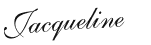

No comments:
Post a Comment